Load import
Window "Load import" appears after loading the text or *.csv source file. The data included in the source file can be arranged in this window. Left part shows content of imported file. The assignment of the certain column to the corresponding force can be done in the right part of the window. Numerical entries can be also multiplied by specified multiplier. This multiplier can be used mainly for conversion caused by different units in the source file and in the program. Initial rows can be skipped using setting "Import from row number". This setting is helpful for source files with headings. Default units required by the software are [kN] and [kNm].
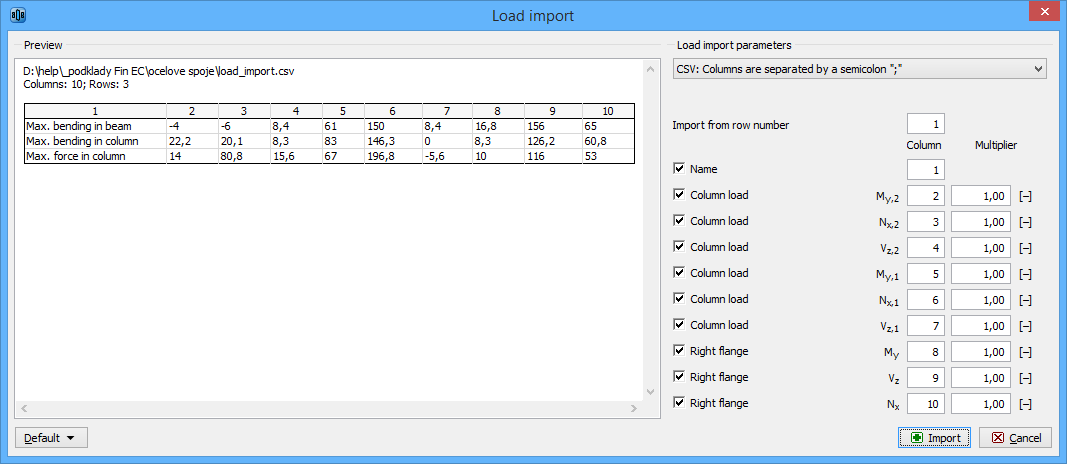 Window "Load import"
Window "Load import"
Preparing text file
Text file can be created in any text editor (e.g. Notepad, Word, Writer). File format requires that every row contains one load case. Every row can contain all values of internal forces separated by space or tabulator. The order may differ comparing to the order of forces in the software, however, order has to be identical for all rows of the document. The load name may be also specified for every load.
The file can be also created using part of analysis documentation from arbitrary structural analysis software.
 Text file in Notepad
Text file in Notepad
Preparing *.csv file
The rules for *.csv (comma-separated values) files are almost identical . Main difference is, that the particular values are separated by semicolon ";".
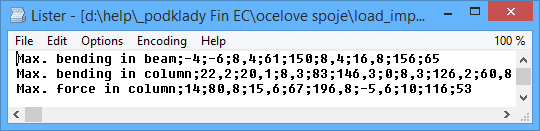 Example of *.csv file
Example of *.csv file
This file type can be easily created using spreadsheet programs like Excel or Calc. Created document can be saved as *.csv file with appropriate separator.
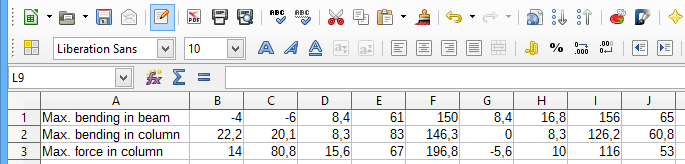 Edit of *.csv file in spreadsheet
Edit of *.csv file in spreadsheet