LT buckling
The lateral torsional buckling parameters can be specified in this part of the tree menu. List box "LT buckling for calculation" contains these two styles of LT buckling verification:
Consider buckling |
|
Do not consider buckling |
|
As the parameters of lateral torsional buckling depend on the moment distribution, the parameters may differ for individual loads. The same buckling parameters are considered for all loads as a default. The unique parameters for individual loads may be entered after using the setting "Buckling separately for each load". If the setting is switched on, the list box with all entered loads appears on the right side of the setting. The buckling parameters has to be specified individually for all loads (the load displayed in the list box is the active one for the parameters input) in this case.
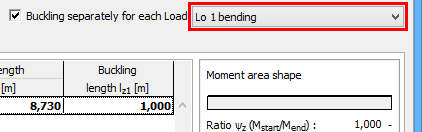 Selection of active loading
Selection of active loading
The LT bucking parameters can be different along the member length. In this case, the member has to be divided into particular sectors. The LTB sectors can be specified in the table in the bottom part of the main window. The LTB parameters are organized into two tabs "LT buckling My" and "LT buckling Mz" according to the buckling direction.
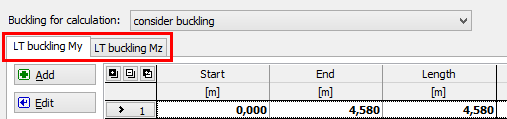 Choice of LT buckling directions in separate tabs
Choice of LT buckling directions in separate tabs
The table contains particular member sectors, every sector may contain different LTB parameters. The table contains one sector along the whole member length as a default for every new member. This sector can be modified using button "Edit" or by double-click on the table row. The buckling parameters are organized in the window "LT buckling parameters". More sectors can be added (button "Add") for input of different LTB parameters along the member length. The new sectors are automatically added behind the first sector according to the start coordinate called "Sector beginning". This point is automatically considered as the end of previous sector.
The particular sectors are displayed also in the active workspace. Double-click on certain sector launches the appropriate window for sector edit.
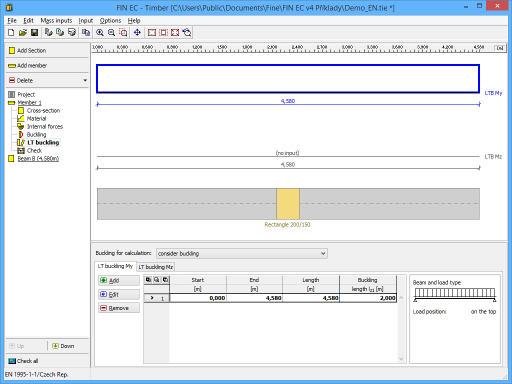 Part "LT buckling" of member design
Part "LT buckling" of member design