Printing templates
Printing template is able to save checked and unchecked items in the tree menu of the printing window for the future work. Any saved template (state of the tree menu) is saved using unique name and can be used in any other project. The templates are suitable for saving the structure of the most common documents.
The tools for the work with printing templates are organized in the dedicated toolbar, that is placed in the heading of the tree menu.
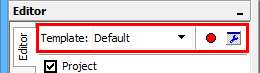 Toolbar for printing templates
Toolbar for printing templates
Saving templates
New template (state of all check boxes in the tree menu) can be saved using button "![]() " in the toolbar. The template name has to be specified before saving.
" in the toolbar. The template name has to be specified before saving.
Templates selection and management
The template can be selected using the drop-down menu "Template" in the toolbar that is placed in the heading of the tree menu. The list contains these predefined templates:
- Default - standard content of the document. The document contains all inputs and results. Detailed information isn't included.
- All - check all items in the tree menu
- None - uncheck all items in the tree menu
- Check sections/members - check all tasks of type "section" or "member"
- Uncheck sections/members - uncheck all tasks of type "section" or "member"
The "Template manager" window can be opened using button "![]() " in the template toolbar. This window provides tools for making changes in the list of templates (renaming, removing). The predefined templates can't be modified or removed. Any template can be hidden in the drop-down menu of the template toolbar using check box in front of the item's name.
" in the template toolbar. This window provides tools for making changes in the list of templates (renaming, removing). The predefined templates can't be modified or removed. Any template can be hidden in the drop-down menu of the template toolbar using check box in front of the item's name.
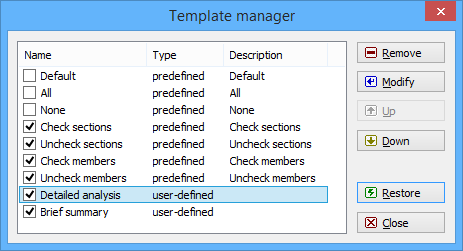 Window "Template manager"
Window "Template manager"