Rotate
This tool can be used for rotation of structure (or its part). The rotation centre has to be specified first. The input may be performed in the bottom frame by entering joint numbers or coordinates or by clicking in the workspace.
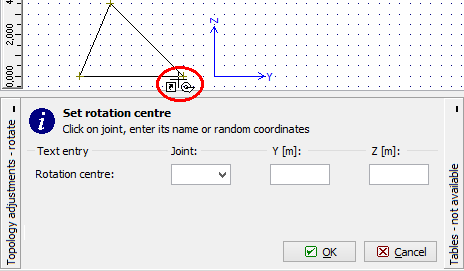 Input of rotation centre in the workspace
Input of rotation centre in the workspace
After that, the window with parameters of transformation appears.
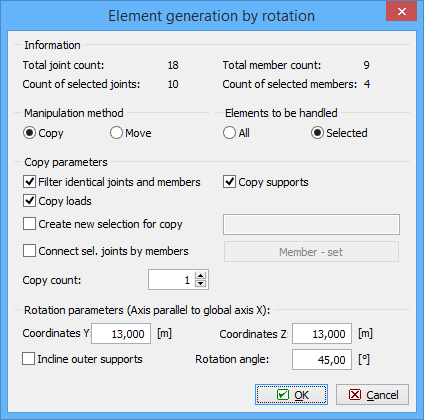 Window "Rotation parameters"
Window "Rotation parameters"
The "Manipulation method" sets, whether the tool will only change the rotation of the structure (or its part) or will keep existing structure and create a new rotated copy (or copies). The most of following settings are disabled for the option "Move" (only transformation parameters can be specified).
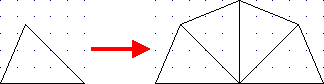 Copy of structure
Copy of structure
This tool is able to rotate or copy whole structure or only selected part. This behaviour can be specified in the part "Elements for manipulation". The option "Selected" is available only for structures, where are some selected members or joints (highlighted by green).
The setting "Filter identical joints and members" automatically filters and deletes overlapping joints and members, that may appear in the structure after applying the tool. Following example shows the behaviour. If this setting is switched off, it is necessary to copy only selected members (highlighted by green) in this structure. Otherwise, four parts without any connection would be created.
 Copy without the setting "Filter identical joints and members"
Copy without the setting "Filter identical joints and members"
The setting "Filter identical joints and members" treats these problems. If switched on, the overlapping elements are checked and the frame can be copied as a whole structure. The overlapping rays will be deleted, new frames and the old one will be connected into one structure.
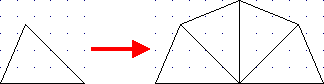 Copy with the setting "Filter identical joints and members"
Copy with the setting "Filter identical joints and members"
The load and supports may be also copied with members and joints when using appropriate settings "Copy supports" and "Copy loads".
The transferred structure may be also stored as a saved selection with the help of the setting "Create new saved selection". The saved selection is the list of joints and members, that may be selected in a batch easily with the help of the window "Saved selections manager". This window can be opened with the help of the button "![]() " in the toolbar above the workspace.
" in the toolbar above the workspace.
The next entry is the number of copies. The bottom part of the window contains the rotation centre coordinates and the rotation angle. Positive value means rotation in anti-clockwise direction.