Section
Task type "Section" is suitable for the fast verification of the concrete cross-section, that is loaded by unlimited number of loads. General work with particular tasks of the project (addition, manipulation) is described in the chapter "Tree menu".
Check type
The type of verification may be specified in this part. Following options are available:
- 2D - Input and analysis are simplified to the one-axis bending. Graphical result of the analysis is the M-N diagram. This analysis is suitable for members which don't require biaxial analysis (e.g. beams, slabs, walls).
- 3D - Advanced biaxial verification of the RC member including the torsional effect. Graphical result of the analysis is the My-Mz diagram for specified N. This analysis is suitable for members which require biaxial analysis (e.g. columns, beams).
- Plain - Biaxial verification of the member made of plain concrete including the torsional effect. Graphical result of the analysis is the My-Mz diagram for specified N.
Section, Material, Reinforcement
This part contains the main characteristics of the cross-section that shall be specified first.
The fundamental parameter is the member type. The member type influences both the analysis and structural rules. Differences are described in the theoretical part of the help in the chapter "Member types".
The following characteristics are organized into the dedicated windows that may be launched by corresponding buttons. Some of them (mainly reinforcement) are disabled at the beginning. They require input of the previous parameters (geometry of the cross-section and material) as the launching mode of these windows depends on these characteristics.
Section |
|
Polygon |
|
Editor |
|
Material |
|
Reinforcement |
|
General reinforcement |
|
Shear reinforcement |
|
Include reinforcement in compression |
|
Cross-section view is active, mouse click on the cross-section launches the window for cross-section edit.
Imperfection, Buckling
This part contains parameters of imperfection and buckling. The imperfection of l0/400 may be considered in accordance with the chapter 5.2(9) of EN 1992-1-1. The fundamental length l0 has to be specified for the imperfection. This fundamental length l0 is the real length of the member, not the buckling length. If the buckling analysis is switched on for certain direction, this value is automatically copied to the input fields for fundamental lengths for buckling analysis "Mem. length Y" and "Mem. length Z". These values may be rewritten without any change of the value l0. The pinned supporting style is considered as a default, the buckling length is equal to the fundamental length in this case. The different supporting style for directions Y and Z may be selected in the window "Buckling length" that is available after clicking on the button "![]() ". The button "Buckling" opens the window "Buckling" that contains complete buckling parameters including the analysis method, creep factor etc.
". The button "Buckling" opens the window "Buckling" that contains complete buckling parameters including the analysis method, creep factor etc.
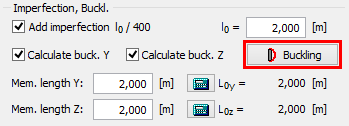 The button for opening the buckling properties
The button for opening the buckling properties
Cracks
This part of the member design contains inputs related to the crack calculation (serviceability limit state). The verification is performed only for load combinations "Quasi-permanent (SLS)". The maximum crack width wmax is considered in accordance with table 7.1N. Option for user defined value is also included. Setting "Calculate crack width only at upper/bottom edge" switches off the crack control on the cross-section sides. This setting is suitable for the verification of part of the structure (for example one linear meter of slab).
Interaction diagram
This part shows the bearing capacity of the cross-section as the 3D object in the chart with axes N, My and Mz (or in the planar chart with axes N and My for verification type "2D"). Verification of loads within the displayed area is OK, verification of loads located outside the displayed area fails. The program is also able to show the most significant sections:
- Interaction diagram My-Mz - the horizontal section of the 3D diagram. The section is created for given axial force, which can be specified in the right upper corner. If not specified, the axial force for the active load is used.
- Interaction diagrams N-My or N-Mz - the vertical sections of the 3D diagram. The sections are created for given bending moments Mz or My, which can be specified in the right upper corner. If not specified, the corresponding bending moment for the active load is used.
- Interaction diagram N-M - the vertical sections of the 3D diagram. This section is given by the point [0,0,0] and by the point which represents the active load.
The button "View" in the right bottom part of the diagram opens the window, which contains the options for displaying the diagram with or without the effect of buckling and for changing the appearance of the diagram. In sections, the dashed line shows the bearing capacity of the cross-section, thick line shows the bearing capacity including the buckling consideration.
The interaction diagram is active and may be used for the insertion of new loads. The click into the interaction diagram inserts new load with the combination of internal forces according to the coordinates of the click. Cursor position is also displayed in the status bar. Other forces in the inserted load (shear forces, torsional moment) are equal to 0.
The right button click in the interaction diagram opens a context menu that contains tool for exporting the coordinates of interaction diagram into *.csv file.
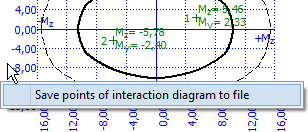 The context menu for interaction diagram
The context menu for interaction diagram
Loads - internal forces
This part contains list of loads (combinations of internal forces and moments), that are checked during the verification. Loads can be added in the table using buttons "Add", "Modify" and "Remove". Table shows the most important information for each load (mainly internal forces and result of analysis). Load properties are entered with the help of window "Load edit".
Loads may be also imported from text or *.csv file. This feature is suitable for import of large number of loads that were calculated with the help of another structural engineering program. Import may be performed using the window "Load import" that may be launched by button "Import".
Results
The overview of results for all loads are displayed in the right bottom part of the main window. Detailed results for the active load in the loads table may be displayed using button "In detail". These results are displayed in the new window, text in this window may be copied into clipboard using shortcut Ctrl+C and pasted into a document.
Analysis is described in the parts "Ultimate limit state" and "Serviceability limit state".
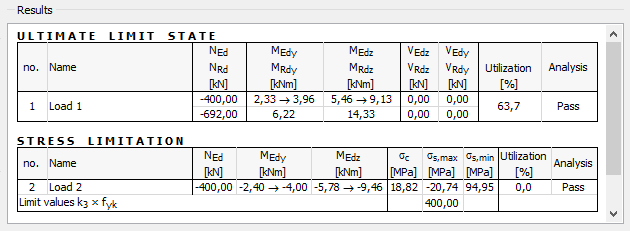 Part "Results" of the cross-section design
Part "Results" of the cross-section design