Shapes
This part contains tools for the work with general polygons ("Shapes"). Shapes are divided according to the input style into two main types: general polygon and circle. The general polygons are not limited, only crossed polygons are not permitted. Any material can be assigned to a shape. Shapes can be converted into openings.
Input of shapes
The input is divided into two options: input of general polygon and circle.
General polygon can be added graphically in the workspace with the help of the mode "Add polygon" of the tree menu or numerically using the button "Polygon" in the toolbar on the left side of the bottom table. In this case, the input of geometry and material is done in the window "Polygon". The graphical input is done by clicking into the positions of polygon vertexes on the workspace. The polygon has to be closed by clicking on the first vertex of the polygon. When closing the polygon, the cursor appearance changes.
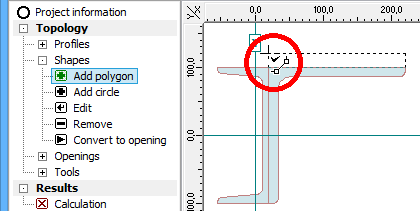 Cursor appearance when closing polygon
Cursor appearance when closing polygon
The circle can be entered in a similar way: For graphical input (option "Add circle" in the tree menu), it is necessary to specify the centre and arbitrary point on the circle by clicking on the workspace. Alternative way is to use the button "Circle" in the table and specify the circle properties in the corresponding window.
Editing shapes
Following tools are available for editing shapes:
Edit | |
Convert to opening |
|
Modification can be done graphically with the help of tools in the tree menu (shape for editing is selected by clicking on the workspace) or with the help of toolbar along the table in the bottom frame (active shape for editing is highlighted by bold font).
The shapes may be also edited with the help of the functions in the part "Tools".
Removing shapes
Shapes can be also deleted using two different ways: The tool "Remove" in the tree menu can be used for deleting the shapes in the workspace, the button "Remove" close to the shapes table deletes active shape (highlighted by bold font in the table and by blue colour in the workspace).
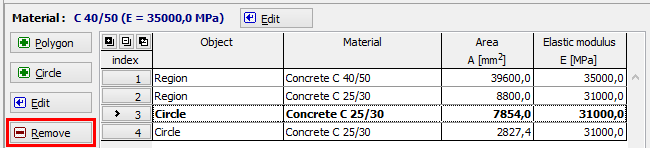 Deleting shape number 3
Deleting shape number 3